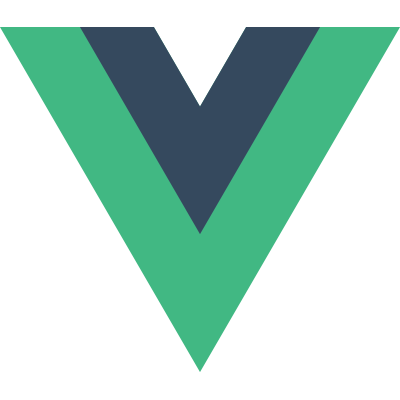Directives
Synopsis
If you have not used AngularJS before, you probably don’t know what a directive is. Essentially, a directive is some special token in the markup that tells the library to do something to a DOM element. In Vue.js, the concept of directive is drastically simpler than that in Angular. A Vue.js directive can only appear in the form of a prefixed HTML attribute that takes the following format:
1 | <element |
A Simple Example
1 | <div v-text="message"></div> |
Here the prefix is v which is the default. The directive ID is text and the expression is message. This directive instructs Vue.js to update the div’s textContent whenever the message property on the Vue instance changes.
Inline Expressions
1 | <div v-text="'hello ' + user.firstName + ' ' + user.lastName"></div> |
Here we are using a computed expression instead of a single property key. Vue.js automatically tracks the properties an expression depends on and refreshes the directive whenever a dependency changes. Thanks to async batch updates, even when multiple dependencies change, an expression will only be updated once every event loop.
You should use expressions wisely and avoid putting too much logic in your templates, especially statements with side effects (with the exception of event listener expressions). To discourage the overuse of logic inside templates, Vue.js inline expressions are limited to one statement only. For bindings that require more complicated operations, use Computed Properties instead.
For security reasons, in inline expressions you can only access properties and methods present on the current context Vue instance and its parents.
Argument
1 | <div v-on="click : clickHandler"></div> |
Some directives require an argument before the keypath or expression. In this example the click argument indicates we want the v-on directive to listen for a click event and then call the clickHandler method of the ViewModel instance.
Filters
Filters can be appended to directive keypaths or expressions to further process the value before updating the DOM. Filters are denoted by a single pipe (|) as in shell scripts. For more details see Filters in Depth.
Multiple Clauses
You can create multiple bindings of the same directive in a single attribute, separated by commas. Under the hood they are bound as multiple directive instances.
1 | <div v-on=" |
Literal Directives
Some directives don’t create data bindings - they simply take the attribute value as a literal string. For example the v-component directive:
1 | <div v-component="my-component"></div> |
Here "my-component" is not a data property - it’s a string ID that Vue.js uses to lookup the corresponding Component constructor.
You can also use mustache expressions inside literal directives to make it reactive. For example, the following code allows you to dynamically resolve the type of component you want to use:
1 | <div v-component="{{ isOwner ? 'owner-panel' : 'guest-panel' }}"></div> |
When the expression inside the mustaches change, the rendered component will also change accordingly!
However, note that not all literal directives can have this kind of reactive behavior. Built-in directives that support this usage include v-component, v-partial and v-transition. Mustache expressions in other literal directives, e.g. v-ref and v-el, are evaluated only once. After the directive has been compiled, it will no longer react to value changes.
A full list of literal directives can be found in the API reference.
Empty Directives
Some directives don’t even expect an attribute value - they simply do something to the element once and only once. For example the v-pre directive:
1 | <div v-pre> |
A full list of empty directives can be found in the API reference.
Next, let’s talk about Filters.