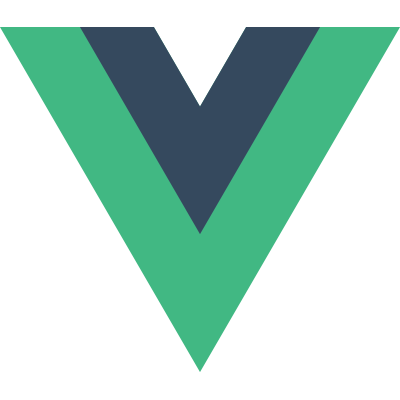Component System
Using Components
Vue.js allows you to treat extended Vue subclasses as reusable components that are conceptually similar to Web Components, without requiring any polyfills. To create a component, just create a subclass constructor of Vue using Vue.extend():
1 | // Extend Vue to get a reusable constructor |
Most of the options that can be passed into the Vue constructor can be used in Vue.extend(), however, there are two special cases, data and el. Since each Vue instance should have its own $data and $el, we obviously don’t want the value we passed into Vue.extend() to be shared across all instances created from that constructor. So when you want to define how a component should initalize its default data or element, you should pass in a function instead:
1 | var ComponentWithDefaultData = Vue.extend({ |
Then, you can register that constructor with Vue.component():
1 | // Register the constructor with id: my-component |
To make things easier, you can also directly pass in the option object instead of an actual constructor. Vue.component() will implicitly call Vue.extend() for you if it receives an object:
1 | // Note: this method returns the global Vue, |
Then you can use the registered component in a parent instance’s template (make sure the component is registered before you instantiate your root Vue instance):
1 | <!-- inside parent template --> |
If you prefer, components can also be used in the form of a custom element tag:
1 | <my-component></my-component> |
To avoid naming collisions with native elements and stay consistent with the W3C Custom Elements specification, the component’s ID must contain a hyphen - to be usable as a custom tag.
It is important to understand the difference between Vue.extend() and Vue.component(). Since Vue itself is a constructor, Vue.extend() is a class inheritance method. Its task is to create a sub-class of Vue and return the constructor. Vue.component(), on the other hand, is an asset registration method similar to Vue.directive() and Vue.filter(). Its task is to associate a given constructor with a string ID so Vue.js can pick it up in templates. When directly passing in options to Vue.component(), it calls Vue.extend() under the hood.
Vue.js supports two different API paradigms: the class-based, imperative, Backbone style API, and the markup-based, declarative, Web Components style API. If you are confused, think about how you can create an image element with new Image(), or with an <img> tag. Each is useful in its own right and Vue.js provides both for maximum flexibility.
Data Inheritance
Explicit Data Passing
By default, components have isolated scope. This means you cannot reference parent data in a child component’s template. To explicitly pass data to child components with isolated scope, we can use the v-with directive.
Passing Down Child $data
When given a single keypath without an argument, the corresponding value on the parent will be passed down to the child as its $data. This means the passed-down value must be an object, and it will overwrite the default $data object the child component might have.
Example:
1 | <div id="demo-1"> |
1 | // registering the component first |
Result:
Passing Down Individual Properties
v-with can also be used with an argument in the form of v-with="childProp: parentProp". This means passing down parent[parentProp] to the child as child[childProp], creating a two-way binding (as of 0.11.5).
Example:
1 | <div id="demo-2"> |
1 | new Vue({ |
Result:
Using paramAttributes
It is also possible to use the paramAttributes option, which compiles into v-with, to expose an interface that looks more like custom elements:
1 | <div id="demo-3"> |
1 | new Vue({ |
Scope Inheritance
If you want, you can also use the inherit: true option for your child component to make it prototypally inherit all parent properties:
1 | var parent = new Vue({ |
Note this comes with a caveat: because data properties on Vue instances are getter/setters, setting child.a = 2 will change parent.a instead of creating a new property on the child shadowing the parent one:
1 | child.a = 4 |
A Note on Scope
When a component is used in a parent template, e.g.:
1 | <!-- parent template --> |
The directives here (v-show and v-on) will be compiled in the parent’s scope, so the value of active and onClick will be resolved against the parent. Any directives/interpolations inside the child’s template will be compiled in the child’s scope. This ensures a cleaner separation between parent and child components.
This rule also applies to content insertion, as explained later in this guide.
Component Lifecycle
Every component, or Vue instance, has its own lifecycle: it will be created, compiled, attached or detached, and finally destroyed. At each of these key moments the instance will emit corresponding events, and when creating an instance or defining a component, we can pass in lifecycle hook functions to react to these events. For example:
1 | var MyComponent = Vue.extend({ |
Check out the API reference for a full list of lifecycle hooks that are availble.
Dynamic Components
You can dynamically switch between components by using Mustache tags inside the v-component direcitve, which can be used together with routers to achieve “page switching”:
1 | new Vue({ |
1 | <div v-component="{{currentView}}"> |
If you want to keep the switched-out components alive so that you can preserve its state or avoid re-rendering, you can add a keep-alive directive param:
1 | <div v-component="{{currentView}}" keep-alive> |
Transition Control
There are two additional attribute parameters that allows advanced control of how dynamic components should transition from one to another.
wait-for
An event name to wait for on the incoming child component before switching it with the current component. This allows you to wait for asynchronous data to be loaded before triggering the transition to avoid unwanted flash of emptiness in between.
Example:
1 | <div v-component="{{view}}" wait-for="data-loaded"></div> |
1 | // component definition |
transition-mode
By default, the transitions for incoming and outgoing components happen simultaneously. This param allows you to configure two other modes:
in-out: New component transitions in first, current component transitions out after incoming transition has finished.out-in: Current component transitions out first, new componnent transitions in after outgoing transition has finished.
Example
1 | <!-- fade out first, then fade in --> |
List and Components
For an Array of Objects, you can combine v-component with v-repeat. In this case, for each Object in the Array, a child ViewModel will be created using that Object as data, and the specified component as the constructor.
1 | <ul id="demo-4"> |
1 | var parent2 = new Vue({ |
Result:
Child Reference
Sometimes you might need to access nested child components in JavaScript. To enable that you have to assign a reference ID to the child component using v-ref. For example:
1 | <div id="parent"> |
1 | var parent = new Vue({ el: '#parent' }) |
When v-ref is used together with v-repeat, the value you get will be an Array containing the child components mirroring the data Array.
Event System
Although you can directly access a ViewModels children and parent, it is more convenient to use the built-in event system for cross-component communication. It also makes your code less coupled and easier to maintain. Once a parent-child relationship is established, you can dispatch and trigger events using each ViewModel’s event instance methods.
1 | var Child = Vue.extend({ |
Private Assets
Sometimes a component needs to use assets such as directives, filters and its own child components, but might want to keep these assets encapsulated so the component itself can be reused elsewhere. You can do that using the private assets instantiation options. Private assets will only be accessible by the instances of the owner component and its child components.
1 | // All 5 types of assets |
Alternatively, you can add private assets to an existing Component constructor using a chaining API similar to the global asset registration methods:
1 | MyComponent |
Content Insertion
When creating reusable components, we often need to access and reuse the original content in the hosting element, which are not part of the component (similar to the Angular concept of “transclusion”.) Vue.js implements a content insertion mechanism that is compatible with the current Web Components spec draft, using the special <content> element to serve as insertion points for the original content.
Important: transcluded contents are compiled in the parent component’s scope, not in the child’s scope.
Single Insertion Point
When there is only one <content> tag with no attributes, the entire original content will be inserted at its position in the DOM and replaces it. Anything originally inside the <content> tags is considered fallback content. Fallback content will only be displayed if the hosting element is empty and has no content to be inserted. For example:
Template for my-component:
1 | <h1>This is my component!</h1> |
Parent markup that uses the component:
1 | <div v-component="my-component"> |
The rendered result will be:
1 | <div> |
Multiple Insertion Points
<content> elements have a special attribute, select, which expects a CSS selector. You can have multiple <content> insertion points with different select attributes, and each of them will be replaced by the elements matching that selector from the original content.
Starting in 0.11.6, <content> selectors can only match top-level children of the host node. This keeps the behavior consistent with the Shadow DOM spec and avoids accidentally selecting unwanted nodes in nested transclusions.
Template for multi-insertion-component:
1 | <content select="p:nth-child(3)"></content> |
Parent markup:
1 | <div v-component="multi-insertion-component"> |
The rendered result will be:
1 | <div> |
The content insertion mechanism provides fine control over how original content should be manipulated or displayed, making components extremely flexible and composable.
Inline Template
In 0.11.6, a new directive param for v-component is introduced: inline-template. When this param is present, the component will use its inner content as its template rather than transclusion content. This allows more flexible template-authoring.
1 | <div v-component="example" inline-template> |
Next: Applying Transition Effects.